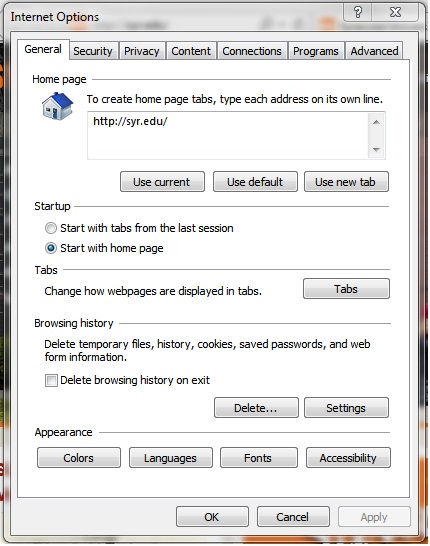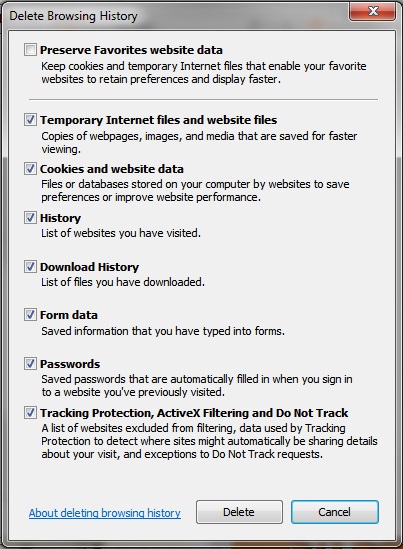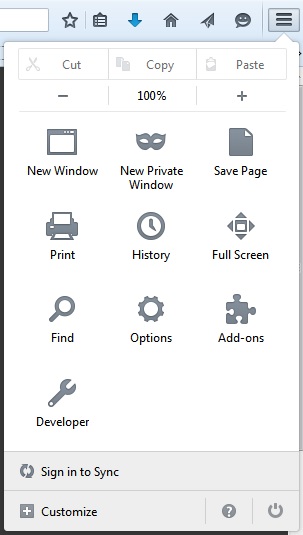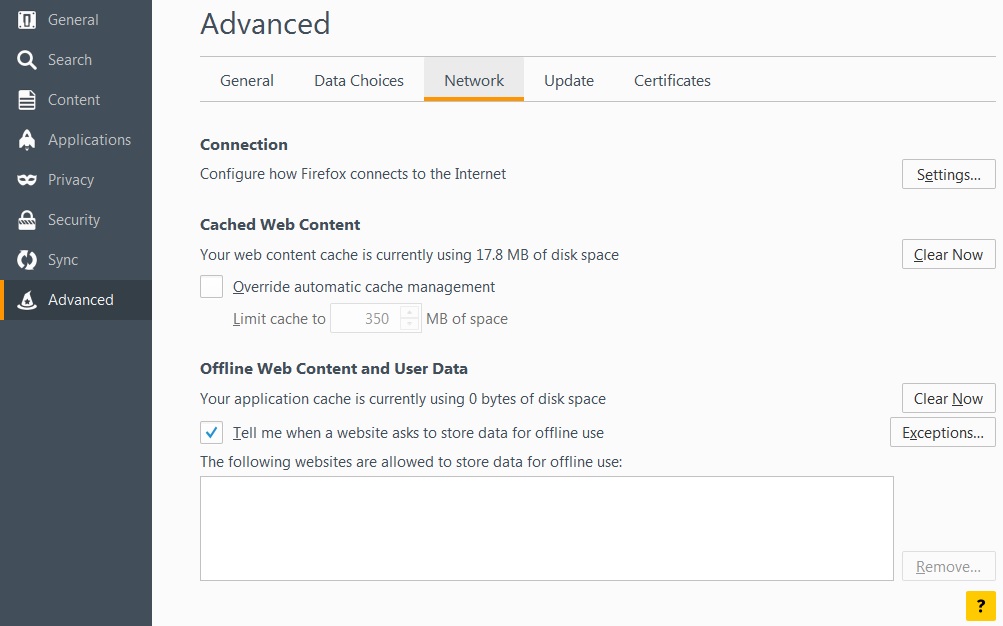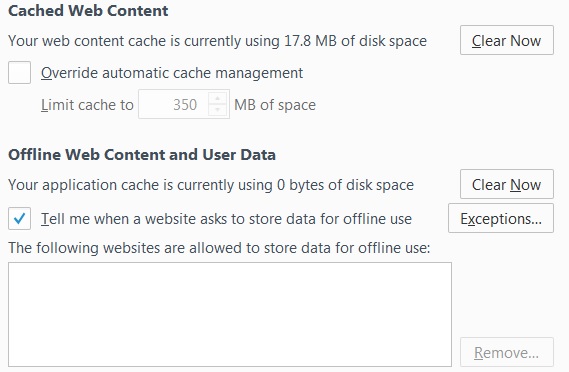Clearing Browser Cache
Internet Explorer
Close ALL Internet explorer windows. Check your taskbar to be sure you have not missed any.
Open a new IE window. Once your browser is open, click the Tools menu and select Internet Options
1. Make sure the General tab is selected.
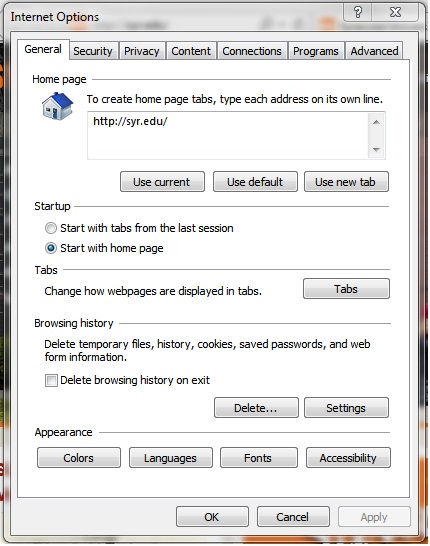
2. Under Browsing History section in the middle, click Delete.
3. When the Delete Browsing Window pops up, Refer to the image below
Uncheck the top checkbox - "Preserve Favorites website data"
Check: Temporary Internet Files
Check: Cookies
(You may check the other boxes to clear History and other information as well, but it is not required for PeopleSoft)
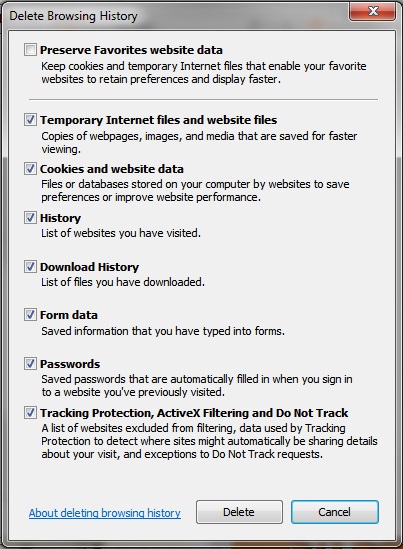
4. Click Delete
5. Close Internet Explorer.
6. If you have attempted this process more than one time without results, it is recommended to reboot your PC after trying it a second time.
Firefox
Close ALL Firefox windows. Check your taskbar to be sure you have not missed any.
Open a new Firefox window.
1. Once your browser is open, click the Tools menu and select Options.
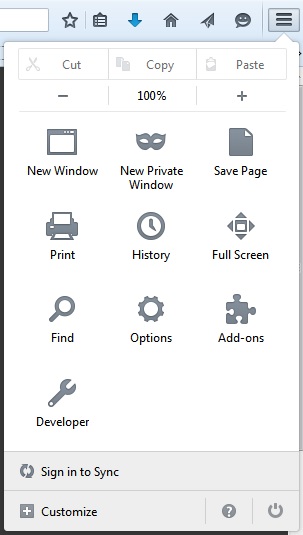
2. Click Advanced and then Network.
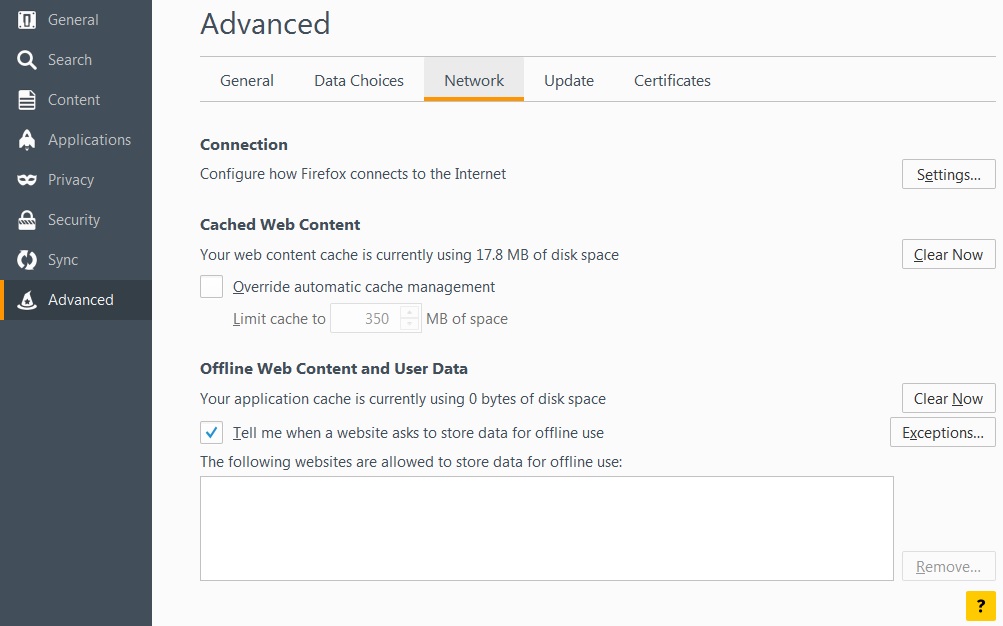
3. Click the Clear Now button in the Cached Web Content and Offline Web Content and User Data areas
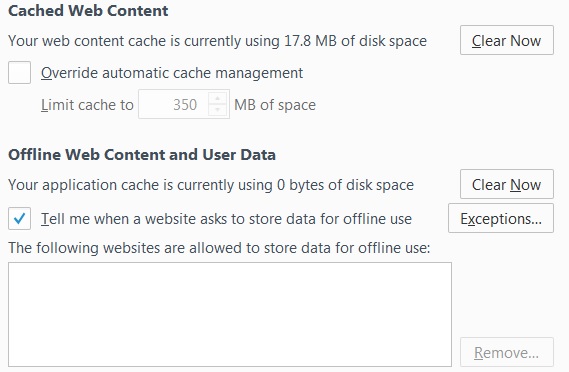
4. Close Firefox
6. If you have attempted this process more than one time without results, it is recommended to reboot your PC after trying it a second time